Pre-Selling
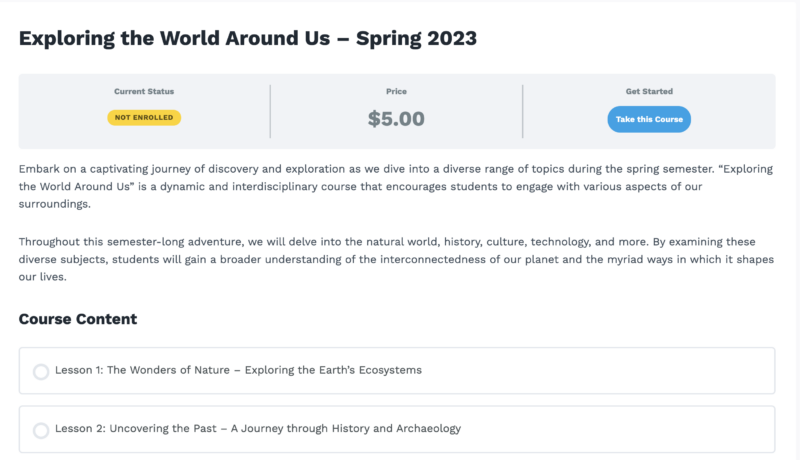
Table of Contents
- 1 Course Creation
- 2 Course Enrollment: What Your Students Will See
- 3 Pre-Selling a Group
- 4 FAQ
- 4.1 Can I set the course to free instead of paid?
- 4.2 Where can I see the list of users that are enrolled into the course?
Course Creation
Creating a pre-sold course is easy, follow the instructions below:
- Create a new course under LearnDash LMS > Courses and click “Add New”.
- Set up your desired start date: Click on the Settings tab and look for the Course Access Settings. Add your Start Date in the Course Access Settings metabox.
- Set the course to either Buy Now or Recurring for the Access Mode.
- Setup your payment gateway if you have not done so already.
- Publish your course.
Course Enrollment: What Your Students Will See
When someone buys your pre-sold course, they’ll be enrolled but won’t be able to access the content until the start date. They’ll see the standard course layout and see a “Pre-Order” status on the course which when hovered over will display the start date.
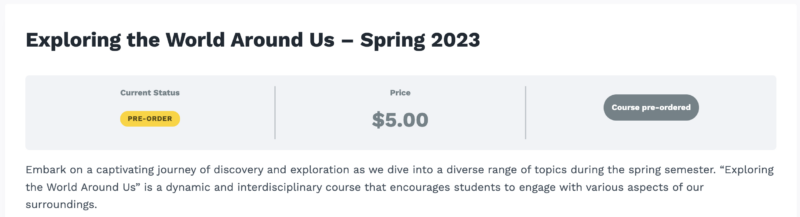
The above image shows the course after the user has made payment. Note that the course status switches to ‘Pre-Order’, and the enrollment button is grayed out and no longer accessible.

Hovering over the ‘Pre-Order’ status element displays the course start date.
Pre-Selling a Group
Creating a pre-sold group is easy, follow the instructions below:
- 1. Create a new group under LearnDash LMS > Groups
- 2. Navigate to the Settings tab, set up a start date under Start Date in the Group Access Settings metabox
- 3. Set the group to either Buy Now or Recurring for the Access Mode
- 4. Setup your payment gateway if you have not already
- 5. Publish your group
NOTE: If one of the groups has a Start/End date, you cannot use the course(s) within that group in another group.
FAQ
Can I set the course to free instead of paid?
Yes, as long as the start date is configured, users will enroll into the course but not gain access to the course until the defined start date.
Where can I see the list of users that are enrolled into the course?
The list of enrolled students can be found under the Settings tab in the course editor under the Course Users metabox.