Group Access Settings
The group access settings allow you to define a set of criteria for how a user gains and maintains access to your group and associated courses. This article will go through all the options, including payment settings, free access, prerequisites and more.
Table of Contents [hide]
- 1 Locating Group Access Settings
- 2 Group Access Mode
- 3 Start Date
- 4 End Date
- 5 Course Pre-Sell
- 6 Student Limit
- 7 Cohorts
Locating Group Access Settings
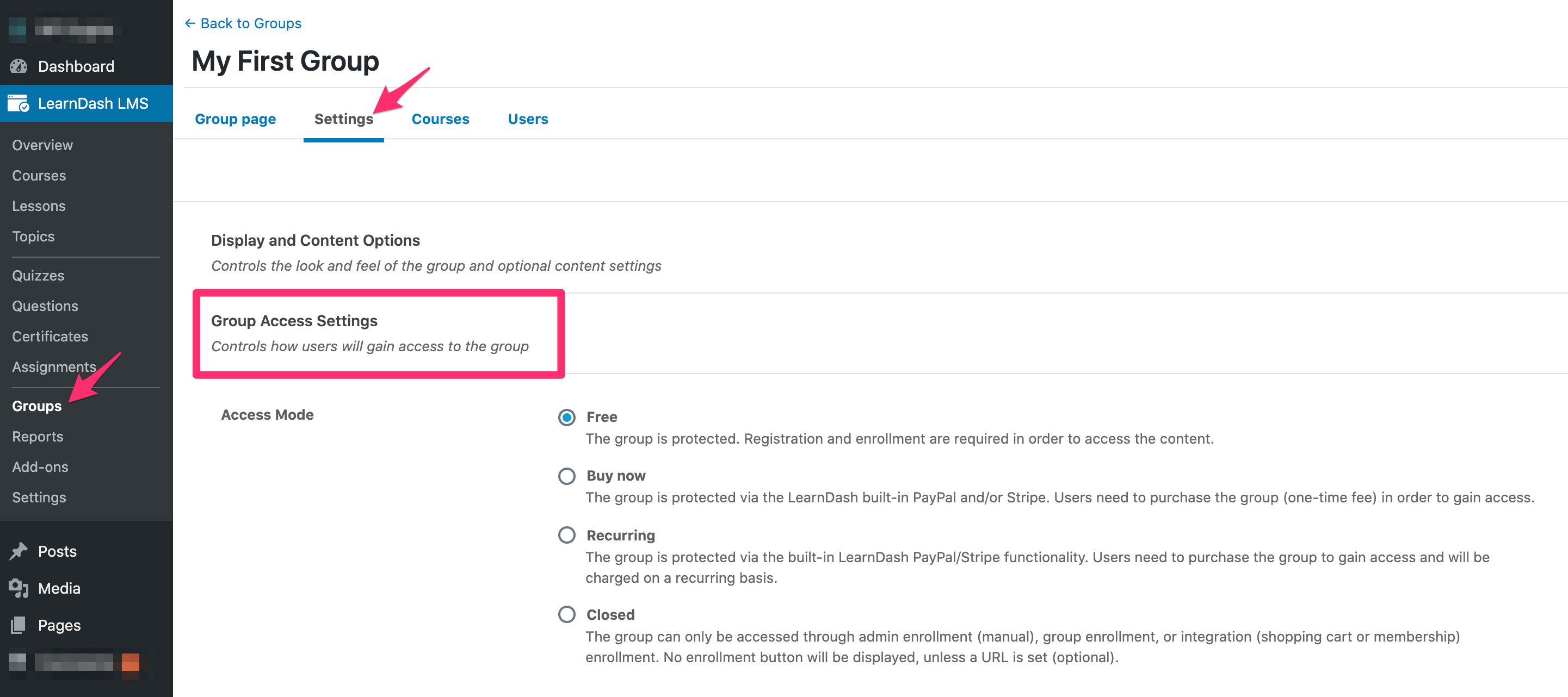
- Go to LEARNDASH LMS > GROUPS in your WordPress dashboard
- Click on the group you want to edit
- Click on the Settings tab at the top of the page
- Locate the section titled “Group Access Settings”
Group Access Mode
Access mode is how you determine the way in which someone can gain access to a group (free with registration required, one-time payment, recurring subscription, admin-enrollment, etc.). LearnDash has four group access modes available.
Free
The following rules apply to Free groups:
- Must be registered/logged in to access
- No payment is required
- “Enroll in Group” button is shown to users not yet enrolled. They are sent through the registration process. See login & registration for more details.
The Free access mode is a good choice if you want users to self-enroll into the group.
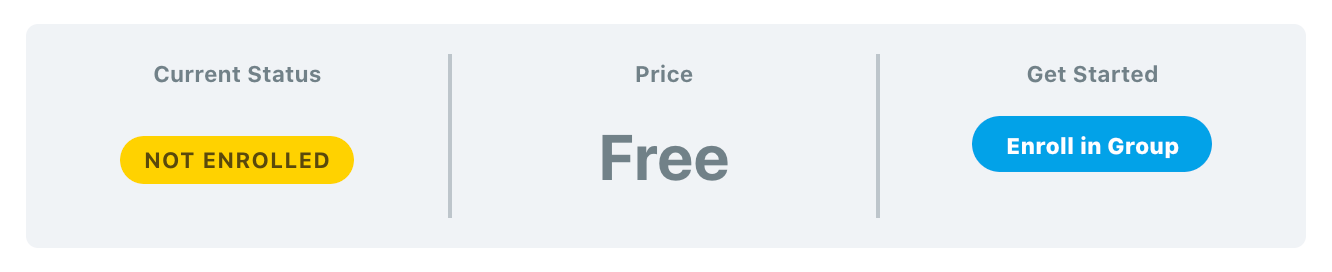
Buy Now
The following rules apply to Buy Now (one-time payment) groups:
- Must be registered/logged in to access
- Requires a one-time fee to be paid (no free access)
- Only works with the following payment methods: PayPal, Stripe, Razorpay and 2Checkout
- Do not use if you’re selling group access via a shopping cart or membership plugin (see Closed access note below)
The Buy Now access mode does not allow you to use discounts/coupons. Consider using an ecommerce or membership integration, along with the Closed access mode.
When using the Buy Now mode, you need to enter a price in the Course Price field.
- Select the Buy Now access mode
- Enter your price in the Group Price field

NOTE
For both “Buy Now” and “Recurring” access modes, the student will be automatically enrolled into the group upon a completed payment
Recurring
Recurring is very similar to Buy Now, except that this would be for subscription-based plans (as opposed to one-time payments).
The following rules apply to Recurring groups:
- Must be registered/logged in to access
- Requires a recurring fee (choose a billing cycle in X days, weeks, months or years)
- Only works with the following payment methods: PayPal, Stripe, Razorpay and 2Checkout
- Do not use if selling group access via a shopping cart or membership plugin (see Closed option below)

To set up the Recurring access mode:
- Select the Recurring option
- In the Group Price field, enter the amount you would like to charge
- Enter the number of days/weeks/months/years at which frequency you would like the user to be billed
- Choose either day(s), week(s), month(s) or year(s) from the dropdown
NOTE
Group access sold via PayPal will not be automatically revoked should the user stop the recurring payments. This will require the administrator to manually remove the user from the group.
Closed
The following rules apply to Closed groups:
- Must be registered/logged in to access
- Allows you to sell group access via an ecommerce or membership add-on*
- Enables a custom Button URL field, which sends users to a custom sales or checkout page (a button is only shown if you enter a URL)
- Option to manually enroll users into the group
When you choose Closed, you are essentially telling LearnDash to restrict access to your group. In order to enroll users into the group, one of the following (or both) can happen:
- Let an ecommerce/membership add-on handle group access by associating the product or membership with the LearnDash group (see individual add-on instructions).
- Manually add users to the group (via the user’s WP Profile, or Group edit page). Must be an Administrator or Group Leader with proper capabilities enabled [insert URL].
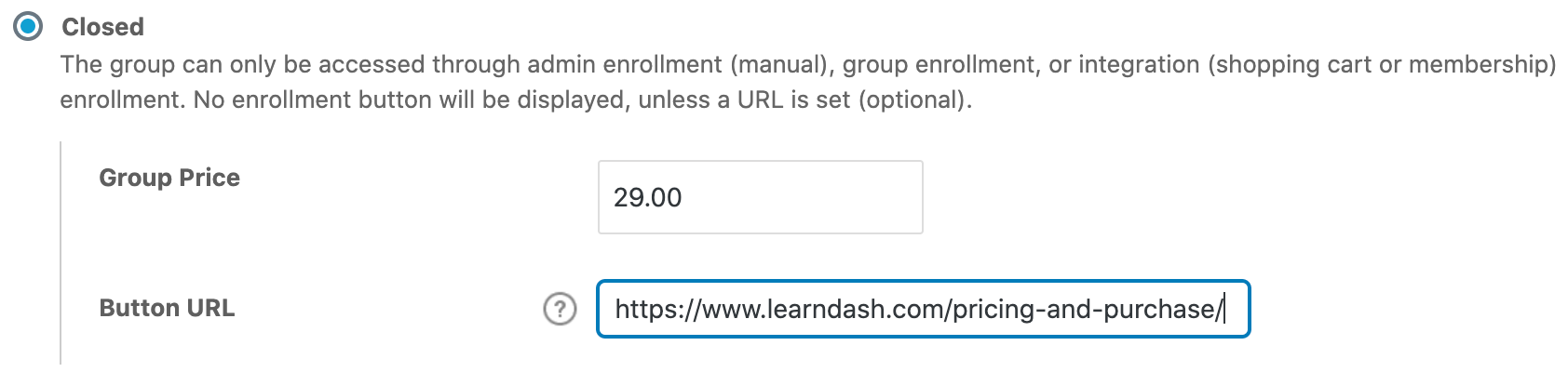
NOTE
Existing groups created prior to LearnDash v3.2 will automatically be converted to the “Closed” access mode. You can edit these as needed.
Start Date
The start date feature allows users on your site to enroll/purchase a group like they normally would, however instead of being able to start working on the course(s) right away, they can’t start progressing through the course(s) within the group until your chosen date.
Users can enroll, but can’t start until your chosen date
NOTE
Whether purchasing a course, or enrolling for free, the user is considered as enrolled into that group at that point. For example, when generating a user course data report, users would show up as enrolled into the course(s) even though they cannot start accessing the content itself.
Important: The Group Start Date will override any Course Start Dates you have set up. On the Group Start Date, all users will receive access to all the courses within the Group whether there is a Course Start Date or not.
End Date
The end date feature determines when access to a group ends for all users enrolled and does not require the group to have a start date. Useful for ending access to a group (and all the courses within the group) for all students on a particular date.
Important: If you have a Group End Date and need to extend access, you can do so for the course(s), and it will override the course expiration date. However, the user can only access the course(s) if the group is ongoing. You can not extend access past the group end date.
Course Pre-Sell
Combining a paid group and the start date feature you can sell users a group before they are allowed to start progressing through the course(s) itself.
Student Limit
Allows you to limit the amount of students that can enroll into the group overall. When this is set and the user views a group page, they will see the limit displayed in the infobar.
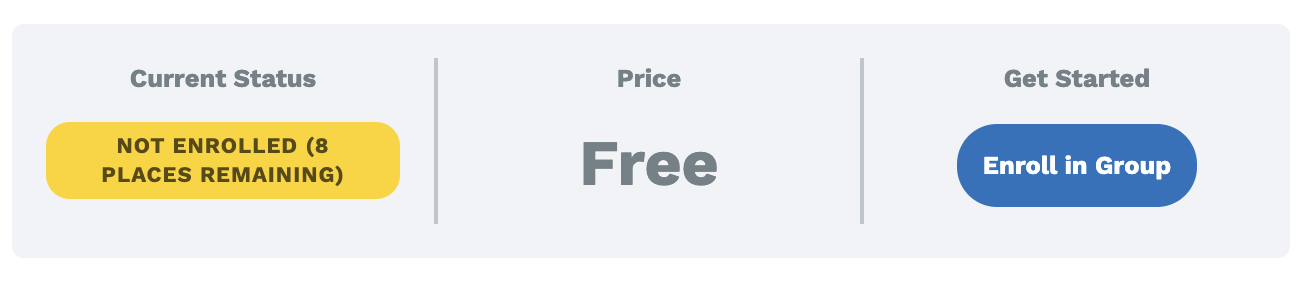
Once the limit is reached, users will no longer be able to enroll into or purchase the group dependent upon the access method you are using. In the event that additional users need to be added into the group above the limit, you can manually enroll them into the group.
Cohorts
You can run cohorts for your users using the group start and end date features. This is incredibly useful for when you want a group run multiple times for a different set of users each time ( Spring, Summer, Fall, and Winter, for example).